In Sage Intelligence Reporting you have the ability to distribute reports using 3 different methods.
1. You can send a report via email
2. You can send a report to a FTP location
3. You can publish your file to a drive
In older versions of Sage Intelligence Reporting, only static values were sent when sharing the workbook. This meant that recipients were limited to what they could do with a report once they received it.
In the latest version, you have the ability to send your Microsoft® Excel® workbooks with static values along with embedded formulas. This provides flexibility, as recipients can determine how results were derived, view data based on other parameters and identify changes that need to be made to achieve desired results.
This functionality applies across all three distribution methods and in this tip we’ll show you how to setup your distribution instructions to make use of it.
To send as static values, follow these steps:
1. First, open the Manage Instructions dialogue found under your BI Tools tab.
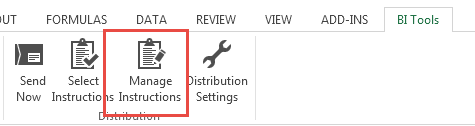
2. Add a new instruction.
3. Enable the distribution method you require, for example file publishing.
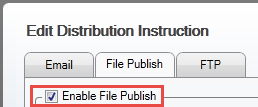
4. Complete the rest of the details for the method you have chosen.
5. Make sure the option “Convert each worksheet to static values” is checked.
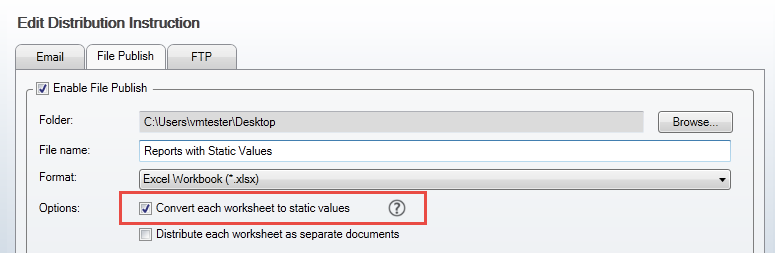
6. Select OK and continue with the selection of the worksheets you would like to include under Select Instructions.
7. Your report will now be sent with static values.
To send your report with embedded formulas do the following:
1. Complete steps 1 to 4 above.
2. This time, leave the option “Convert each worksheet to static values” unchecked.
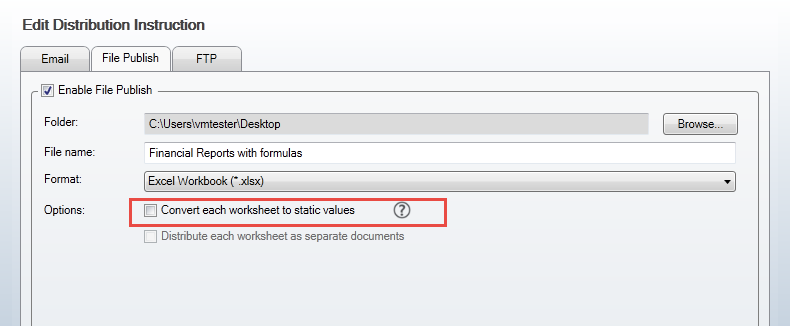
3. Select OK and continue with the selection of the worksheets you would like to include under Select Instructions. In this case, when paring your instruction with the worksheets you’d like to send, you’ll notice that all of them are selected by default. This is because formulas in the workbook need the underlying data to function and so it’s necessary that all worksheets are included.
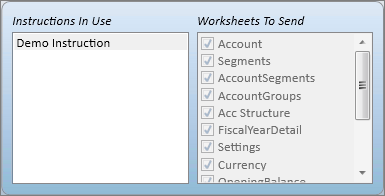
4. Your report will be sent with embedded formulas and will provide recipients with the ability to analyse the data in more detail. If you are using the Report Designer, if your layouts contain Report Designer formulas, you will need Intelligence Reporting installed in order for them to work.

