Adding a comment to a cell in Microsoft® Excel® is a quicker way of providing feedback. Instead of typing out an email to provide feedback, you can simply enter important information straight into the spreadsheet. However, you may want to change the default font size for Excel comments because it’s currently too small for you to work with.
In this tip, we show you how to change this default font size to something more suitable to your needs.
Applies to: Microsoft® Excel® 2010, 2013 and 2016.
For Microsoft® Windows® 8 users:
- Right click on the desktop and select Personalize.
- Select Display at the bottom left.
- Under Change only the text size, select the arrow and choose Tooltips. Change the font size to your choice.
- Select Apply to accept the changes.
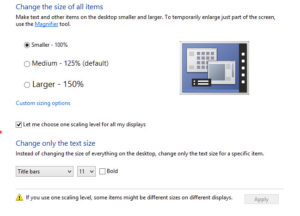
For Microsoft® Windows® 7 users:
- Right click anywhere on the desktop and select Personalize.
- Select Window Color and then Advanced appearance settings.
- In the Window Color and Appearance box, under Item, pick ToolTip from the list. Change the font to your choice, and select OK.
- Select Save Changes in the Window Color and Appearance window.
By changing the default font size, new comment boxes will be convenient and easier to work with. However, it is important to note that this does not apply to existing comment boxes.

