If you have used the Financial Report Designer to create reports, you may have taken advantage of Reporting Trees as a way of filtering them. If you then intend on sharing these reports with other counterparts and want them to be able to filter by the same tree structures, then, rather than having them re-create the Reporting Trees themselves, you can copy and send them along with the reports. Let’s take a look how.
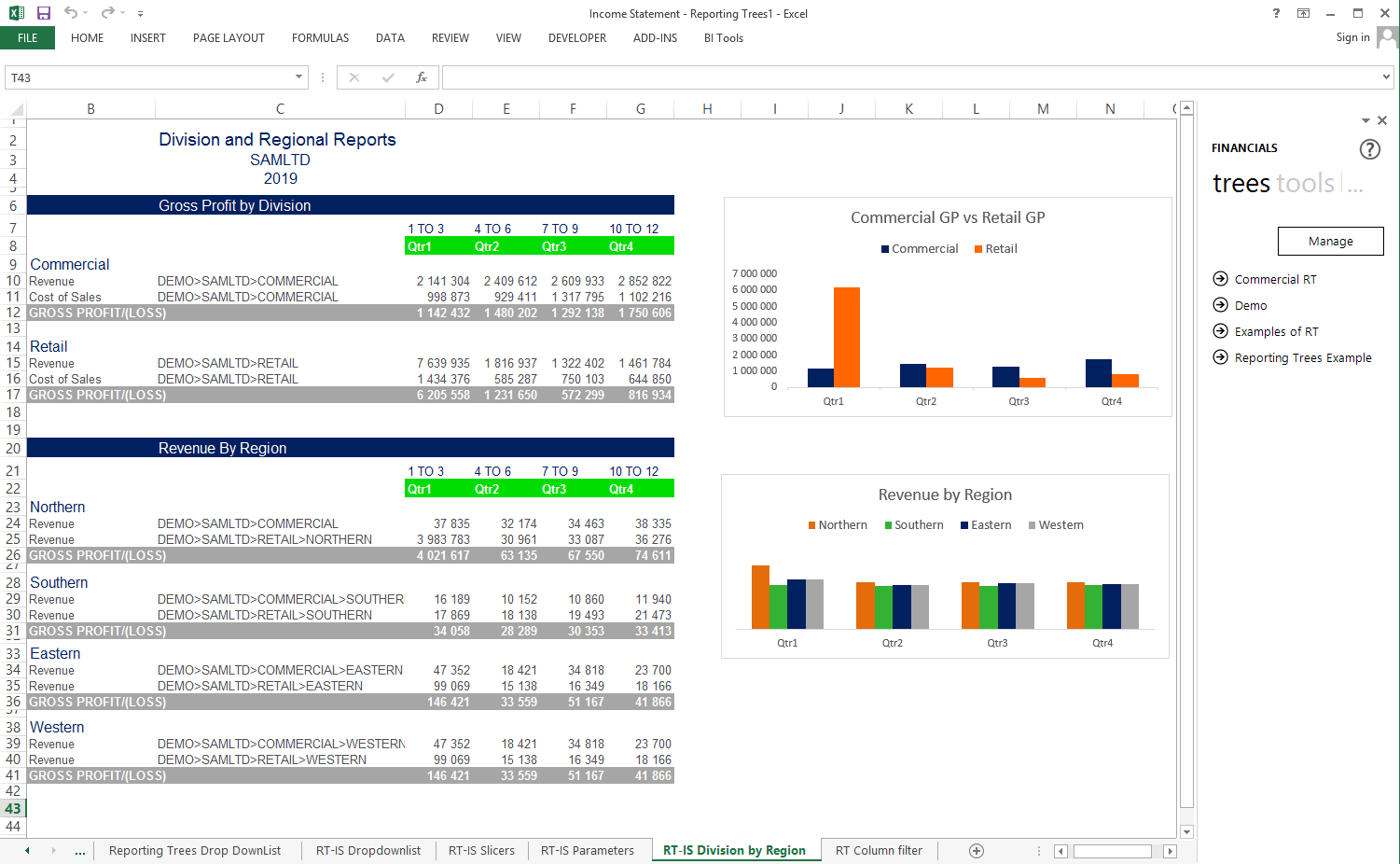
1. The first thing you need to do is identify where your Reporting Trees files (.tre) are located. They are usually kept in your MetaData Repository under the Report Trees folder. A quick way to find your MetaData path is to open the Report Manager, select the Home object and look at the MetaData Repository Location field in the properties pane.
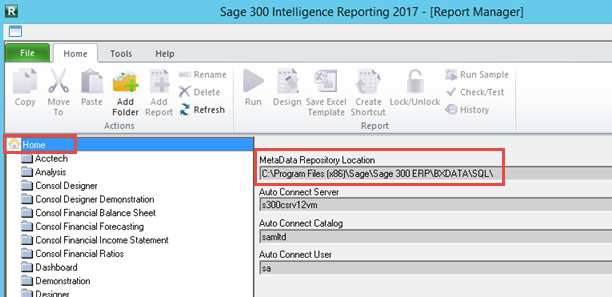
2. Once you’ve accessed the path and then the Reporting Trees folder in your File Explorer, you’ll see the Trees you’ve created, listed there.
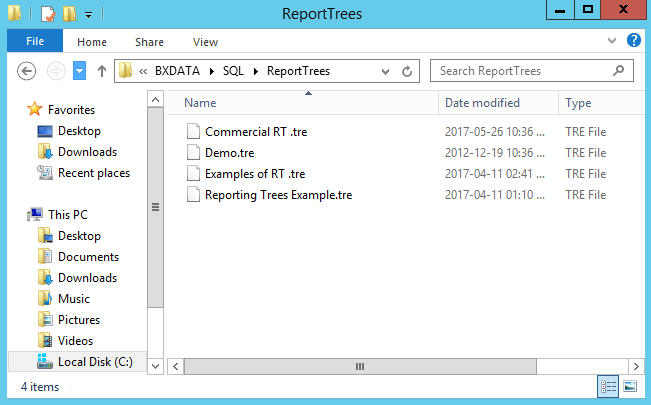
3. You can then copy the ones you want, add them to an email, and send to the desired recipients. Be careful to only copy the files and not remove them from the folder.
4. Once a user has received the files, they can navigate to the Reporting Trees folder in their MetaData Repository and paste them there.
5. The Trees will now appear in the Task Pane the next time the user runs out the Financial Report Designer.
If you’d like to find out more on Reporting Trees and how they can add value to your reports, check out the following recorded webcast: The X-Factor report writer series – Part 4: Taking full advantage of Reporting Trees or learn more by going to our Learning Portal.

