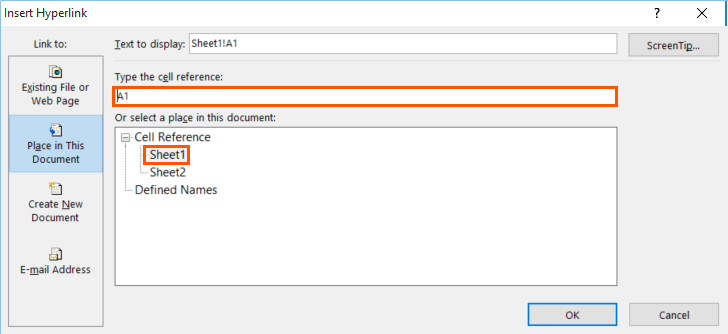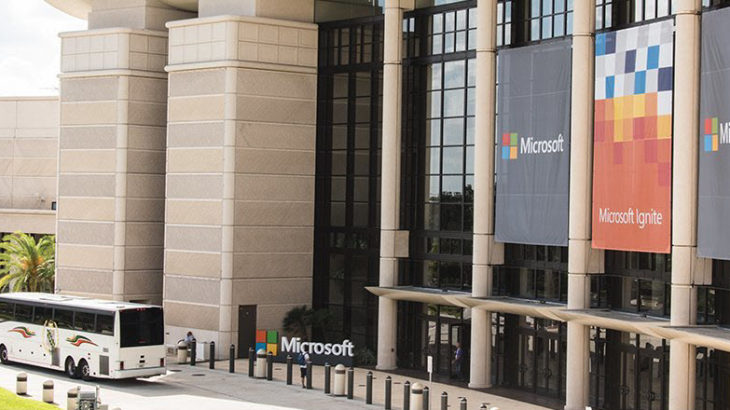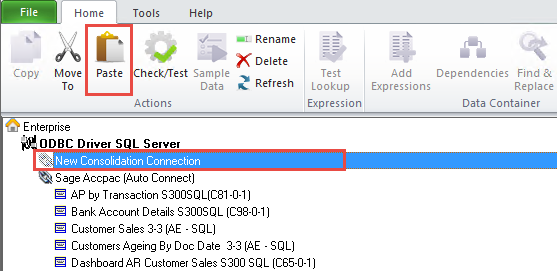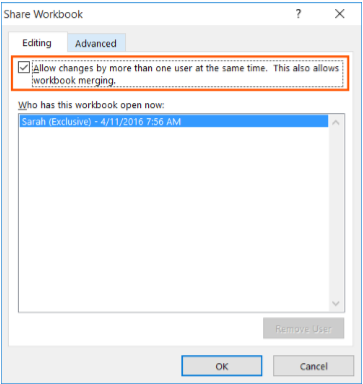Apart from just running out a report, Sage Intelligence allows you to automatically save the generated workbook to a file during run-time. This is useful, for example, if you run a monthly sales report that needs to be saved to a central location for others to view. In this tip, I’m going to show you […]
- Solutions
All Solutions
- Standalone Reporting Tool
- Sage Intelligence for Accounting
- Sage 300cloud Intelligence
- Sage 50cloud Pastel Intelligence Reporting
- Sage Pastel Payroll Intelligence Reporting
- Sage 100/200 Evolution Intelligence Reporting
- Sage 100 Intelligence Reporting
- Sage 300 Intelligence Reporting
- Sage 500 Intelligence Reporting
- Sage VIP Intelligence Reporting
- Resources
All Solutions
- Standalone Reporting Tool
- Sage Intelligence for Accounting
- Sage 300cloud Intelligence
- Sage 50cloud Pastel Intelligence Reporting
- Sage Pastel Payroll Intelligence Reporting
- Sage 100/200 Evolution Intelligence Reporting
- Sage 100 Intelligence Reporting
- Sage 300 Intelligence Reporting
- Sage 500 Intelligence Reporting
- Sage VIP Intelligence Reporting
Additional Reports
Download our latest Report Utility tool, giving you the ability to access a library of continually updated reports. You don’t need to waste time manually importing new reports, they are automatically imported into the Report Manager module for you to start using.Sage Intelligence Tips & Tricks
Our Sage Intelligence Tips and Tricks will help you make the most of your favorite reporting solution.Excel Tips & Tricks
Our Excel Tips and Tricks will help you improve your business reporting knowledge and skills.- Learning
- Support
All Solutions
- Standalone Reporting Tool
- Sage Intelligence for Accounting
- Sage 300cloud Intelligence
- Sage 50cloud Pastel Intelligence Reporting
- Sage Pastel Payroll Intelligence Reporting
- Sage 100/200 Evolution Intelligence Reporting
- Sage 100 Intelligence Reporting
- Sage 300 Intelligence Reporting
- Sage 500 Intelligence Reporting
- Sage VIP Intelligence Reporting
Additional Reports
Download our latest Report Utility tool, giving you the ability to access a library of continually updated reports. You don’t need to waste time manually importing new reports, they are automatically imported into the Report Manager module for you to start using.Sage Intelligence Tips & Tricks
Our Sage Intelligence Tips and Tricks will help you make the most of your favorite reporting solution.Excel Tips & Tricks
Our Excel Tips and Tricks will help you improve your business reporting knowledge and skills.Get Support Assistance
Can’t find the solution to the challenge you’re facing in the resource library? No problem! Our highly-trained support team are here to help you out.Knowledgebase
Did you know that you also have access to the same knowledgebase articles our colleagues use here at Sage Intelligence? Available 24/7, the Sage Intelligence Knowledgebase gives you access to articles written and updated by Sage support analysts.Report Writers
Having some trouble creating or customizing the exact report you need to suit your business’s requirements? Contact one of the expert report writers recommended by Sage Intelligence.- Sage City
- University
- About Us
- Contact Us
Financial statements: Three useful indicators and what they say about your business
Well-prepared financial statements contain an incredible amount of timely and revealing information about your business’ financial position. What are its strengths? Where are the vulnerabilities and challenges? Is the business making money? Savvy executives use the information on financial statements—most notably the balance sheet, income statement, and statement of cash flows—to drive decisions and chart […]
How to create a hyperlink to a specific location in a workbook
For quick access to related information in another file, workbook or on a web page, you can insert a hyperlink in a Microsoft® Excel® worksheet cell. You can also insert hyperlinks in specific chart elements or images. If you struggle to navigate to various worksheets in a large workbook, then hyperlinks may be your solution. […]
Sage Intelligence helps Microsoft introduce user-defined functions for Excel at the Ignite Conference!
“When are you introducing user-defined functions for Excel?” This was the big question we had for Microsoft back in the middle of this year (2017). Specifically for us, this meant user-defined functions that were defined in Javascript, and made available through our web-based Excel add-in for the cloud version of Sage Intelligence. We’d asked this […]
Three ways to use a Consolidation Connection in Sage Intelligence
In our last tip, I showed you how to create a Consolidation Connection in the Connector module, which lets you combine data from different companies into a single report to obtain a holistic view of your organization. If you would like to review the tip, you can find it here. Once one is created, there […]
Six software features that add value to your analytics capabilities
Assuming your business already uses an integrated software system, you will also need reporting or business intelligence tools that can extract, clean, and transform the data into a format that’s meaningful for users. New tools and technologies are emerging to make information come alive, including data visualization, process simulation, and predictive techniques. By taking advantage […]
How to view or compare two or more worksheets at the same time in Excel
You can quickly view or compare two or more worksheets in the same workbook, or in different workbooks, by viewing them side by side. You can also arrange multiple worksheets to view them all at the same time. In this tip, I show you how. Applies To: Microsoft® Excel® for Windows 2010, 2013, and 2016. […]
Collaborating on a Shared Workbook
Multiple users can effectively work on a spreadsheet by sharing it, and then collaborating on it. Edits can be made simultaneously by team members, thus having a continuously updated version of the spreadsheet available all the time. In this way, version control is enforced, and duplicate work is eliminated. Applies To: Microsoft® Excel® for Windows […]
How to print and display formulas in an Excel workbook
Instead of displaying values, you can actually display formulas as a way of reviewing the spreadsheet. In this tip, we explain how that can be done. You are welcome to download the workbook to practice. Applies To: Microsoft® Excel® for Windows 2010, 2013, and 2016. To show all formulas in a worksheet, hold down the Ctrl […]
Learning your business intelligence solution made easy
Learning your business intelligence solution doesn’t have to be as daunting as some may feel. Here’s the thing—you already know the benefits of business intelligence (BI). You know that good BI can provide valuable, and profitable, insights for your company. But, are you fully implementing your BI solution and taking advantage of all of its […]
Return to topLearning
Sage South Africa © Sage South Africa Pty Ltd 2020
.
All Rights Reserved.
© Sage South Africa Pty Ltd 2020
.
All Rights Reserved.