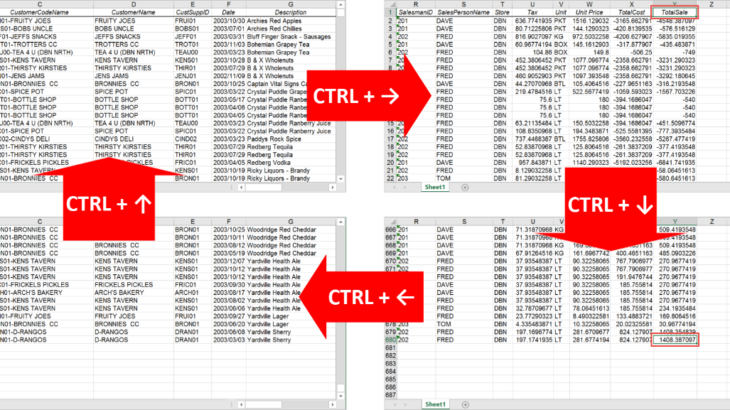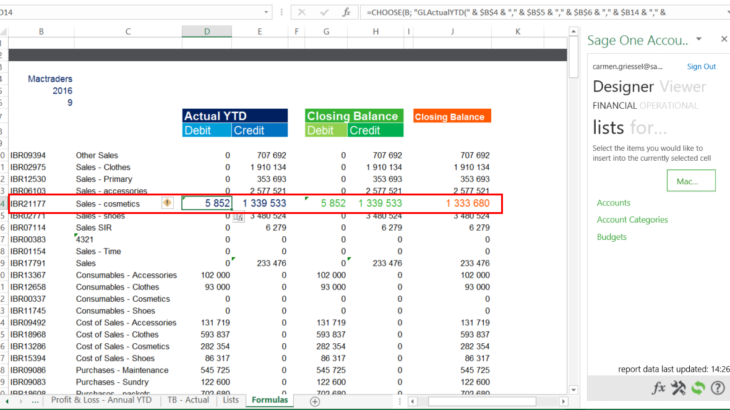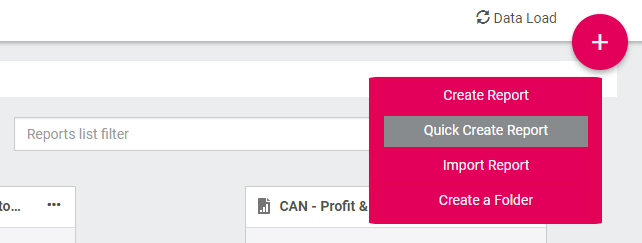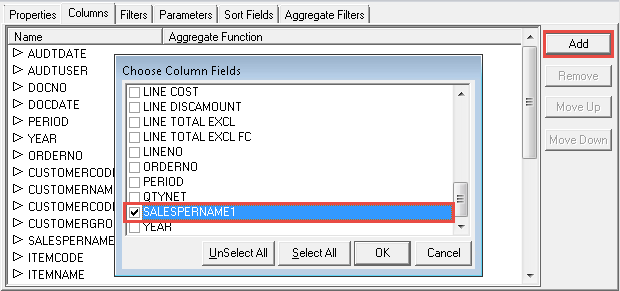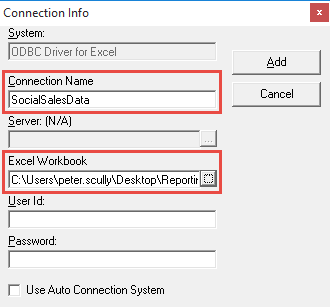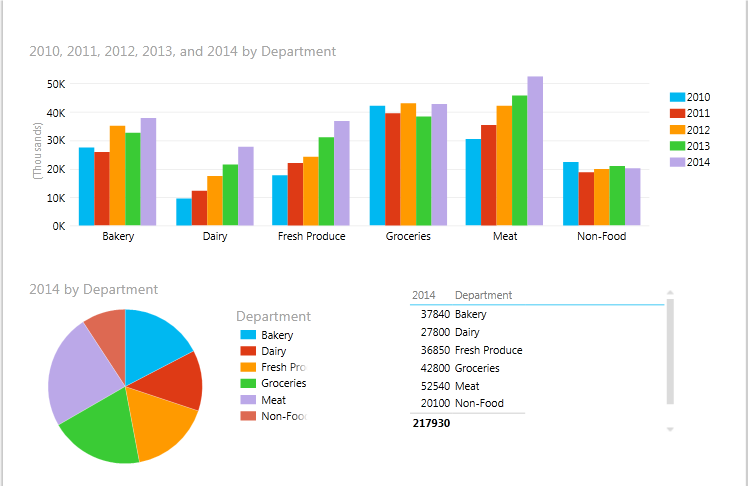When working with large data lists in Excel, you may need to know the extent of the data, i.e. the number of rows and columns. If consistency of the data is important too, then you may need to identify whether there’s any empty rows, columns or cells. An obvious way to check this is by […]
- Solutions
All Solutions
- Standalone Reporting Tool
- Sage Intelligence for Accounting
- Sage 300cloud Intelligence
- Sage 50cloud Pastel Intelligence Reporting
- Sage Pastel Payroll Intelligence Reporting
- Sage 100/200 Evolution Intelligence Reporting
- Sage 100 Intelligence Reporting
- Sage 300 Intelligence Reporting
- Sage 500 Intelligence Reporting
- Sage VIP Intelligence Reporting
- Resources
All Solutions
- Standalone Reporting Tool
- Sage Intelligence for Accounting
- Sage 300cloud Intelligence
- Sage 50cloud Pastel Intelligence Reporting
- Sage Pastel Payroll Intelligence Reporting
- Sage 100/200 Evolution Intelligence Reporting
- Sage 100 Intelligence Reporting
- Sage 300 Intelligence Reporting
- Sage 500 Intelligence Reporting
- Sage VIP Intelligence Reporting
Additional Reports
Download our latest Report Utility tool, giving you the ability to access a library of continually updated reports. You don’t need to waste time manually importing new reports, they are automatically imported into the Report Manager module for you to start using.Sage Intelligence Tips & Tricks
Our Sage Intelligence Tips and Tricks will help you make the most of your favorite reporting solution.Excel Tips & Tricks
Our Excel Tips and Tricks will help you improve your business reporting knowledge and skills.- Learning
- Support
All Solutions
- Standalone Reporting Tool
- Sage Intelligence for Accounting
- Sage 300cloud Intelligence
- Sage 50cloud Pastel Intelligence Reporting
- Sage Pastel Payroll Intelligence Reporting
- Sage 100/200 Evolution Intelligence Reporting
- Sage 100 Intelligence Reporting
- Sage 300 Intelligence Reporting
- Sage 500 Intelligence Reporting
- Sage VIP Intelligence Reporting
Additional Reports
Download our latest Report Utility tool, giving you the ability to access a library of continually updated reports. You don’t need to waste time manually importing new reports, they are automatically imported into the Report Manager module for you to start using.Sage Intelligence Tips & Tricks
Our Sage Intelligence Tips and Tricks will help you make the most of your favorite reporting solution.Excel Tips & Tricks
Our Excel Tips and Tricks will help you improve your business reporting knowledge and skills.Get Support Assistance
Can’t find the solution to the challenge you’re facing in the resource library? No problem! Our highly-trained support team are here to help you out.Knowledgebase
Did you know that you also have access to the same knowledgebase articles our colleagues use here at Sage Intelligence? Available 24/7, the Sage Intelligence Knowledgebase gives you access to articles written and updated by Sage support analysts.Report Writers
Having some trouble creating or customizing the exact report you need to suit your business’s requirements? Contact one of the expert report writers recommended by Sage Intelligence.- Sage City
- University
- About Us
- Contact Us
Home Archives for Peter Scully Page 2
Using the Balance Type functionality in Sage Intelligence for Accounting
Would you like to separate your debit and credit balances while using the Excel Design Pane? If so, then the Balance Type function is for you. An example is if you want to create a Trial Balance with debit balances reflected in a debit column and credit balances reflected in a credit column.
Additional Sage Intelligence reports to boost your business
How would you like constant access to a library of additional reports? The Sage Intelligence Report Utility allows you to select the reports you like and automatically imports them into your Report Manager. All you need to do is download and install the Report Utility, select the reports you want, and click the Download button. […]
Learn how to use the Quick Create Report feature in Sage Intelligence
If you want to create a report quickly or you’re not sure how to design one from scratch, the Quick Create Report feature in Sage Intelligence is very easy to use. By simply selecting a set of pre-defined columns and rows, you’re able to set up a financial report in a matter of seconds. Then, […]
Learn how to add additional fields to a report
Did you know that whether you are using a standard or a customised Sage Intelligence report, you’re free to add additional fields to it in the Sage Intelligence Report Manager? There are a couple of reasons why you might want to do this. For example, perhaps the report doesn’t have a particular field you want […]
Learn how to save a report to file using Sage Intelligence
Apart from just running out a report, Sage Intelligence allows you to automatically save the generated workbook to a file during run-time. This is useful, for example, if you run a monthly sales report that needs to be saved to a central location for others to view. In this tip, I’m going to show you […]
Using Microsoft Excel as a Data Source in Sage Intelligence
You may be aware that Sage Intelligence allows you to connect to any ODBC compliance data source, meaning that you can access and report on information from just about anywhere in your organisation. Included is the ability to use Microsoft Excel as a data source, which is useful in cases where your business management or […]
Making use of Wildcards in your Reporting Trees
Reporting Trees is a feature of the Financial Report Designer, and allows you to model organisational hierarchies based on the structure of your business. You can then filter your layouts by the different units in your trees to view your data in ways that make sense to you. Sage Intelligence makes use of wildcards to […]
Learn how to reverse the sign of an account in the Sage Intelligence Online Report Designer
In Sage Intelligence, account balances are typically returned in their “natural format” from your Sage accounting or business management solution. In other words, credit accounts (with a credit balance) are shown as negative values and debit accounts (with a debit balance) are shown as positives values. However, in financial reporting, there are times when the […]
Gain a complete visual health-check of your business with the aid of a dashboard
Over the past year we’ve created a number of financial and sales reports, allowing you to get a handle on the financial position of your business and be able to keep track of your creditors and debtors. We’ve made these reports freely available to you through our Report Utility. Below is an example of just […]
Return to topLearning
Sage South Africa © Sage South Africa Pty Ltd 2020
.
All Rights Reserved.
© Sage South Africa Pty Ltd 2020
.
All Rights Reserved.